S3 Buckets
To use Hybrik, you need your source content accessible in a cloud storage provider. During the Hybrik job, your targets will be written out to cloud storage.
Amazon S3 buckets are a cloud storage solution offered by Amazon Web Services (AWS). S3 stands for Simple Storage Service which is an object-based storage solution. Object-based storage differs from the block based, folders and files in a file hierarchy as you would find on your PC hard drive by storing content as objects, along-side descriptive metadata.
Other cloud storage solution providers that Hybrik supports include Google, as part of their Google Cloud Platform (GCP) and Wasabi
Microsoft Azure Storage is expected to be supported by Hybrik during 2020.
Hybrik also supports a hybrid storage solution called SwiftStack. This enables your on-premise storage to appear as a S3 bucket.
IAM Policy
In order to get setup with AWS S3 buckets, you will need to have an IAM user with access to S3. Please follow our IAM Tutorial for getting IAM setup. Once you have IAM credentials with access to S3, you'll be able to access your bucket in Hybrik.
Creating a Bucket
To get create an S3 bucket, log into the AWS Console with your Amazon account and search for s3.
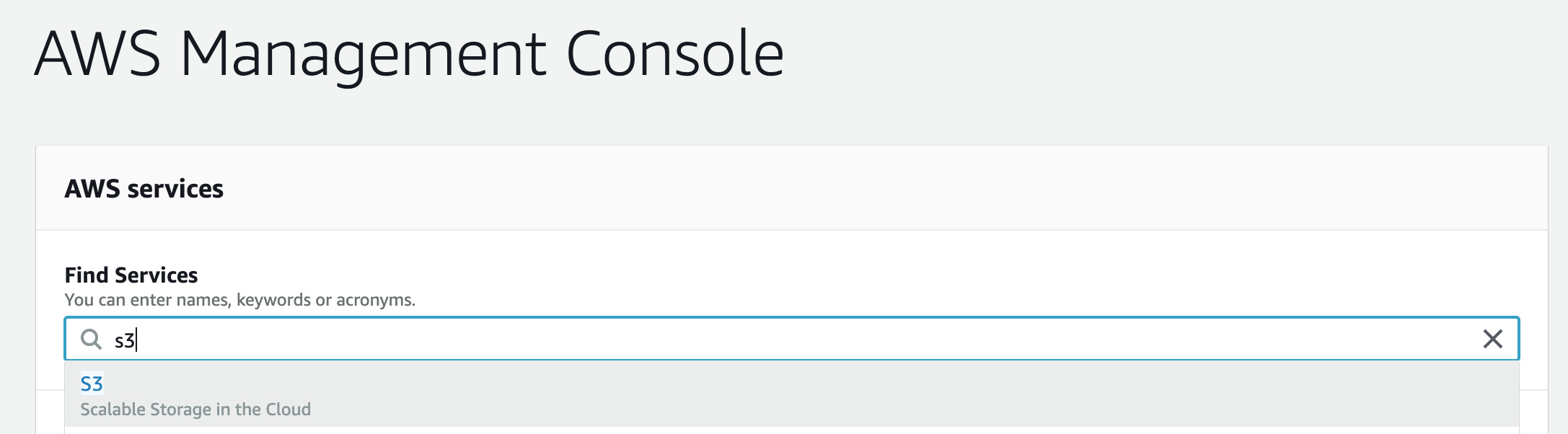
You can then press the "Create bucket" button.
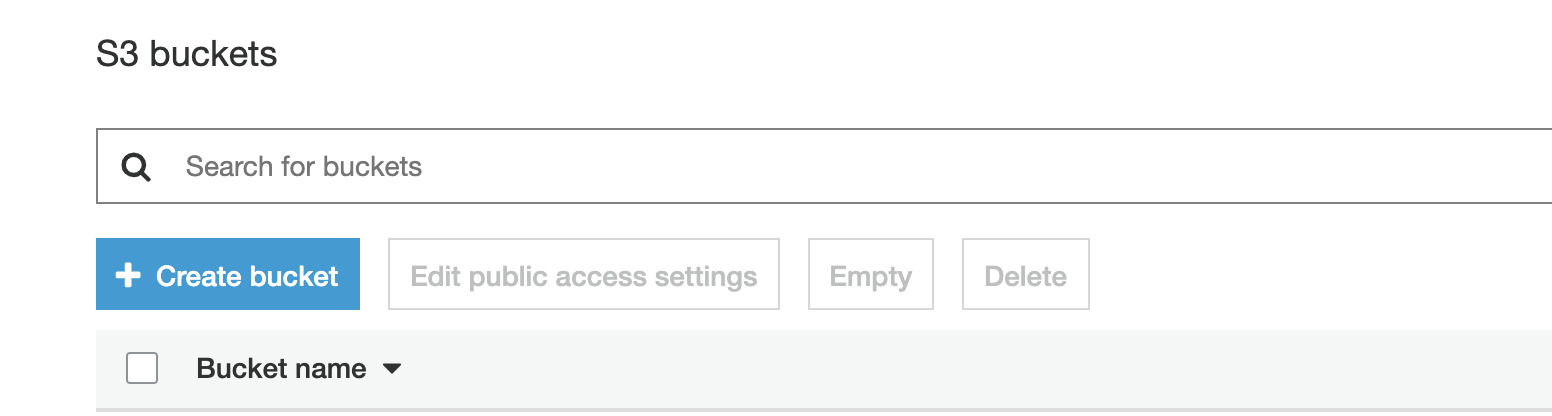
A screen like this will pop up, enter your bucket name, choose a region, then click the "Create" button at the bottom left. If you wish to add additional configuration to your bucket, you can alternatively click "Next".
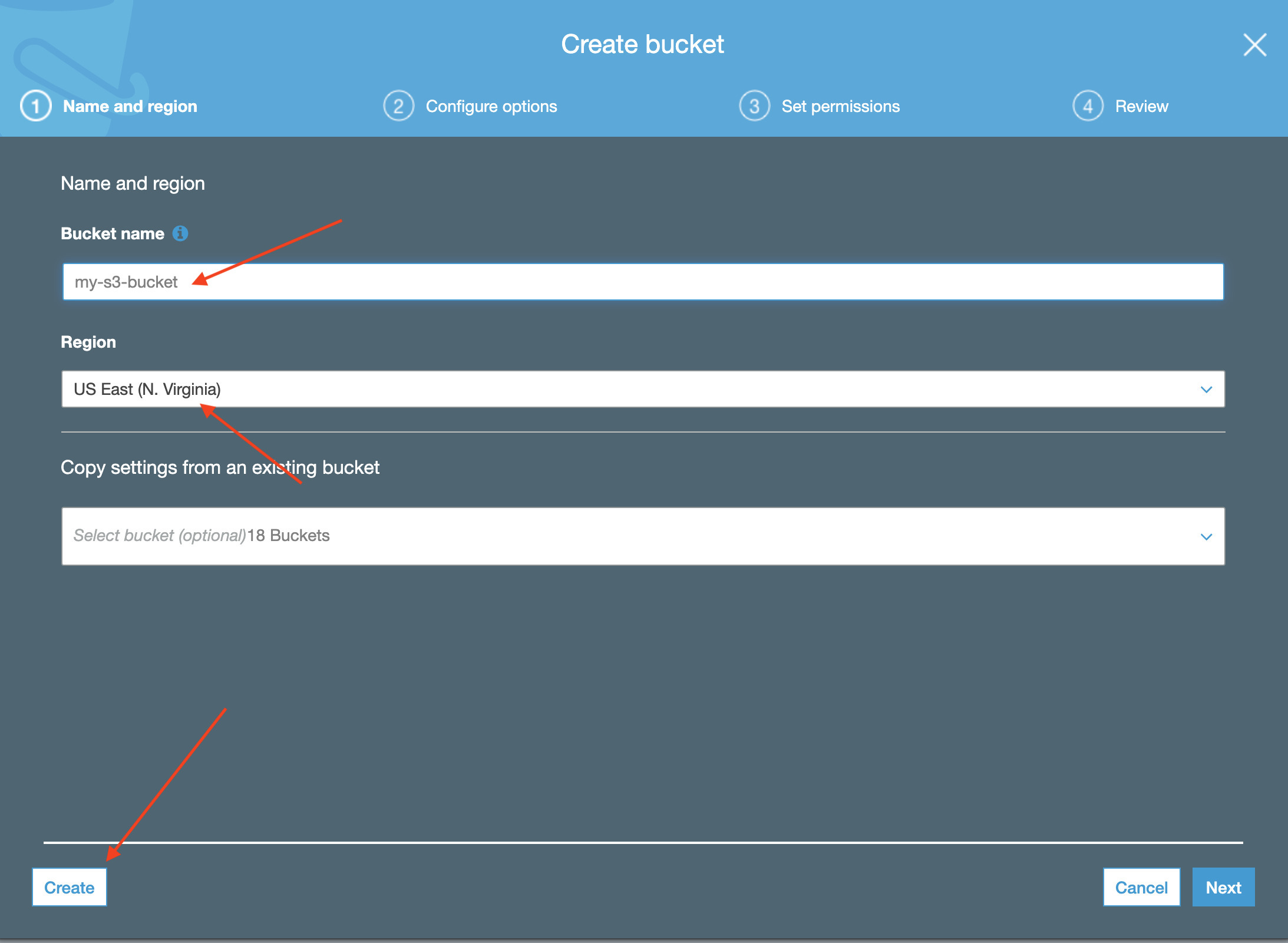
Once your bucket is created, you can manage its settings here. There are many ways to transfer data into yoru bucket but the simplest way is to click the "Upload" button to add files to your bucket.
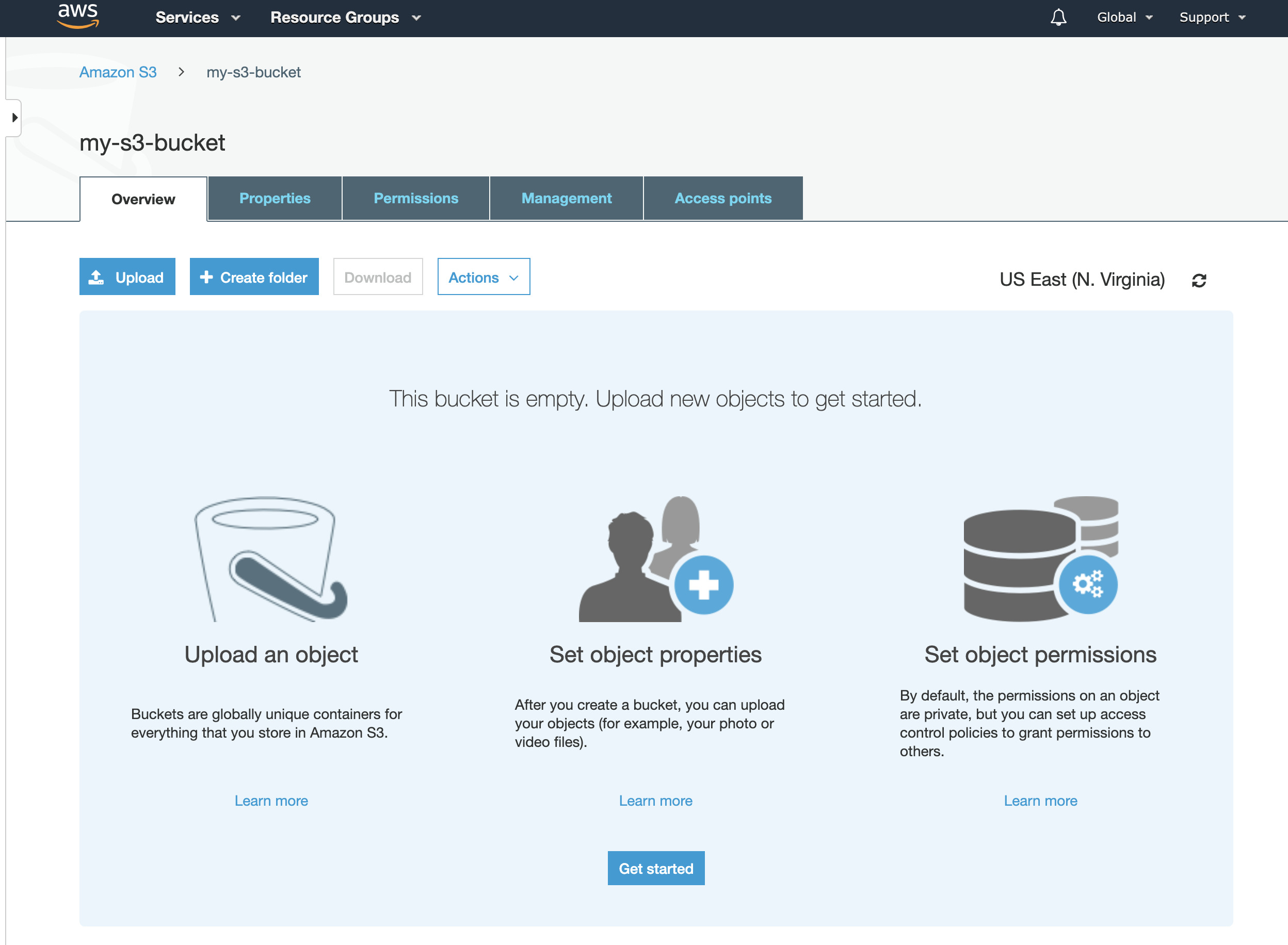
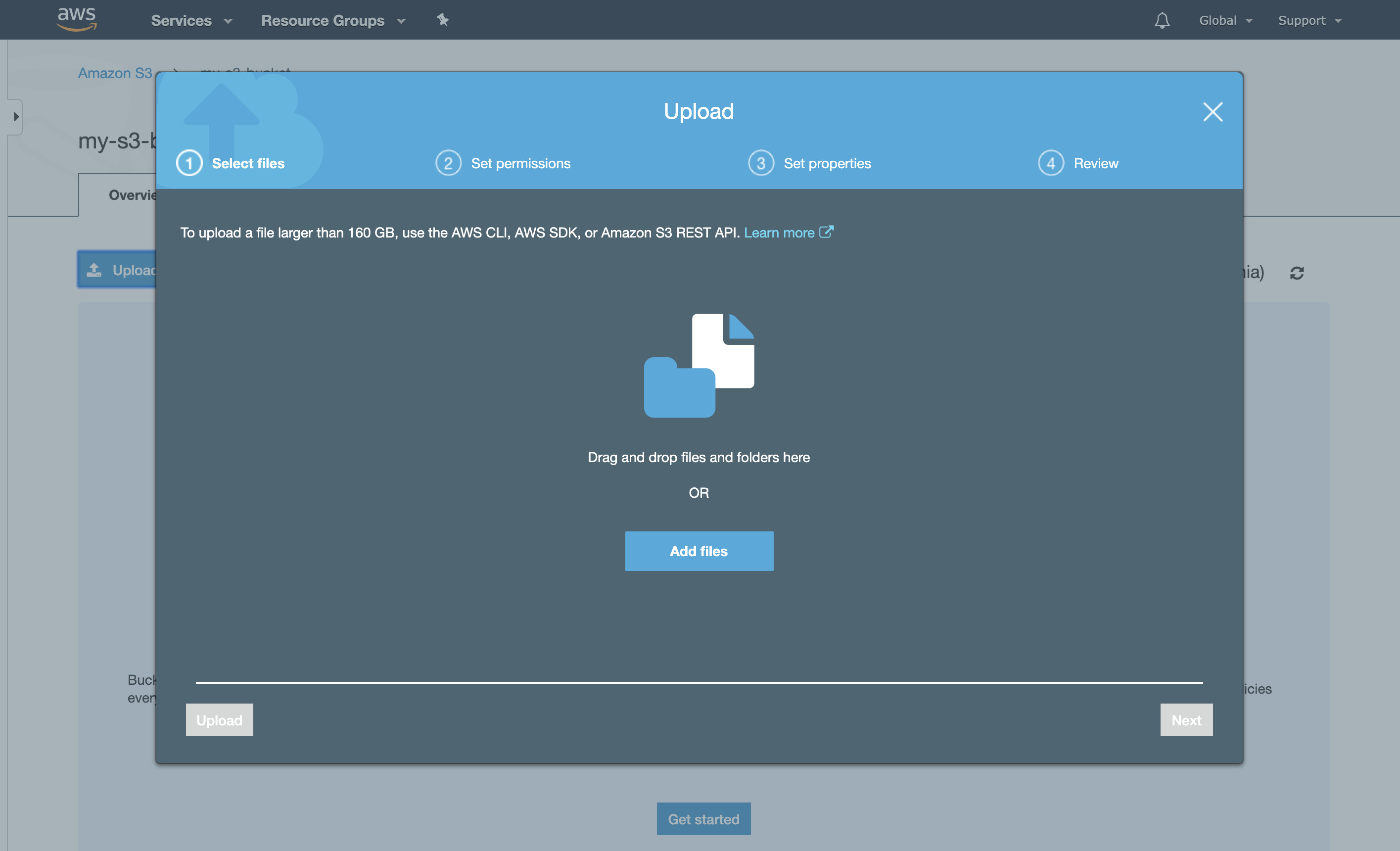
Connecting your Bucket in Hybrik
You can connect/access your S3 bucket in the in the Hybrik UI. Click on the Credentials Vault under the Account menu.
Then click New Credentials
In the pop up window enter the name you'd like to give the credentials. The name is what you'll see when you browse your storage.

Then enter a name for the Api Key identifier. The API key is an identifier that can be used to reference these credentials via the Hybrik public API. API Keys must be unique accross all your stored enteries in the Credentials Vault
Optionally, enter in a description of the credentials.
Under this, enter the Access Key ID and Secret Access Key from the csv you downloaded from the AWS Console
Access the Storage Browser

Once you've entered your credentials, you will be able to see your bucket in the Hybrik Storage Browser. You can access the storage browser by clicking on a set of credentials.
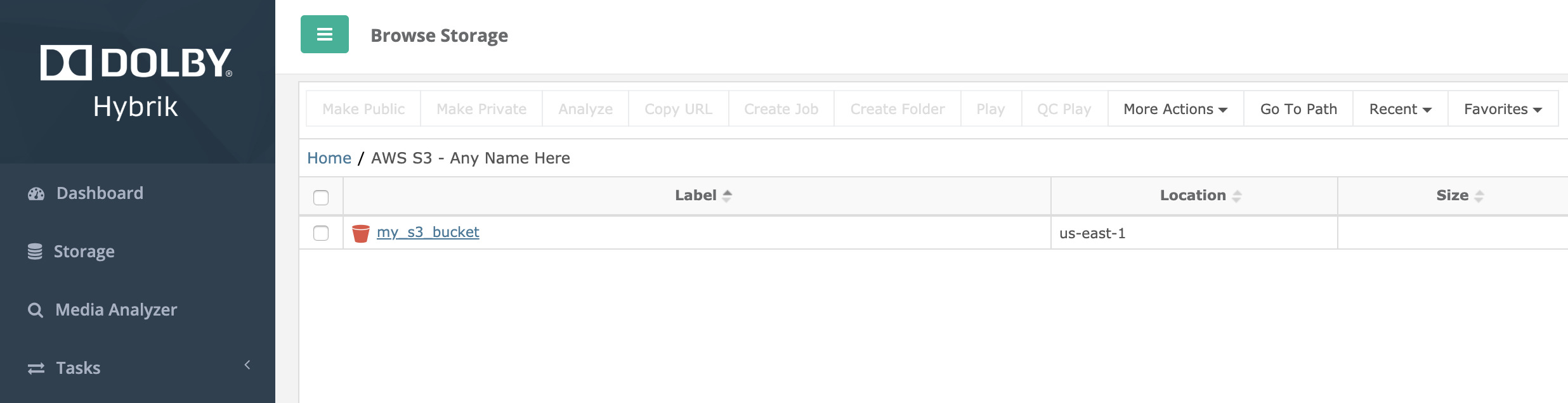
Now you will be able to access your storage in your Source Task of your Hybrik jobs.